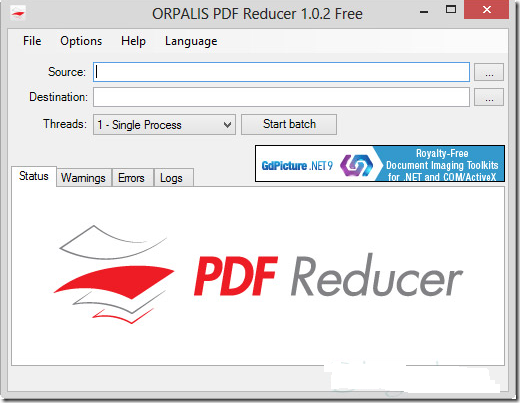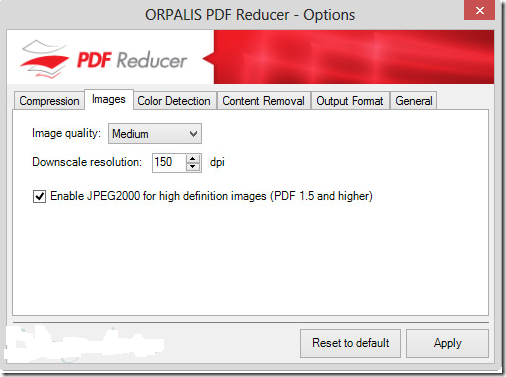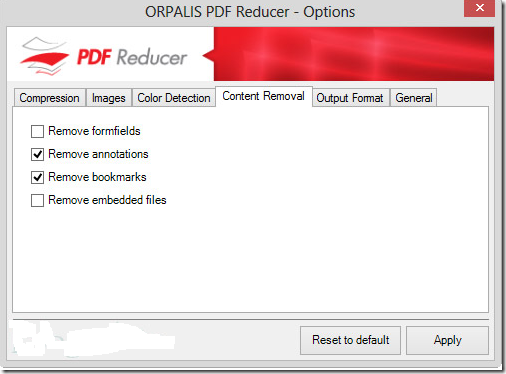PDF compressor becomes a necessary tool when you are dealing with a lot of PDF files. A PDF compressor tool helps to reduce the size of your PDF files while keeping the quality intact. This can be easily done by re adjusting image quality and DPI of the PDF files.
In this article, we will be discussing about a free Batch PDF compressor to ease away your worries.
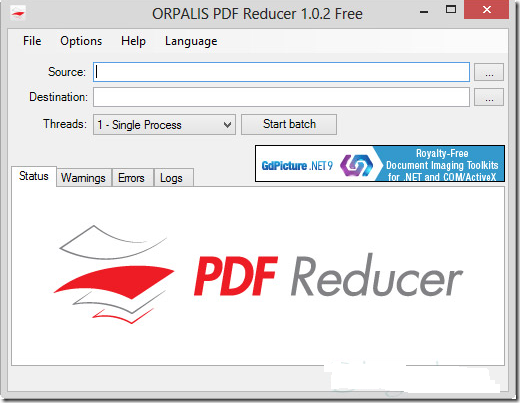
PDF Reducer is an efficient and free batch PDF compressor tool. With PDF reducer you can compress PDF files with better speed and efficiency. All you need to do is drop your files on PDF Reducer.
PDF Reducer is extremely easy to work with. Before you start compressing PDF files, its better to tune up the settings according to your choice.
Run PDF Reducer –> Click on Options –>Select Compression Tab

You have the choice to compress with additional features or simple compression removing the features from the original PDF Files.
Select Images tab
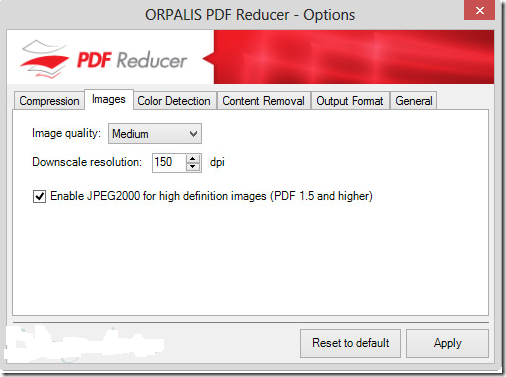
Images are an important aspect in any document file. A high quality image gives you better visibility and understandability of the subject and at the same time contributing to overall file size increase. A poor or highly compressed image can spoil the show.
Keeping that in mind, my suggestion will be to keep medium compression level for the images.
Select Color Detection tab

You can select color detection method for your PDF files. If you are compressing PDF files in bulk with mixed sources i.e from scanner and other sources, select unknown. This tab insures correct colors on compressed output PDF files.
Select Content Removal tab
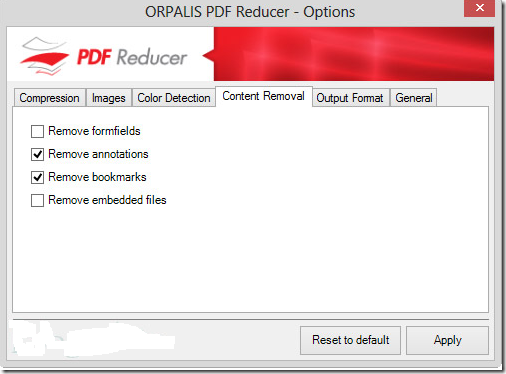
Is the source PDF stuffed too much with additional content? Well, you can easily select and remove the unwanted contents in compressed pdf. This option is particularly useful while compressing a single PDF. If you are sure of elements present in all PDF files, u can also use it in bulk PDF compression.
Select Output Format tab

Select the desired output PDF format and compatibility. You can also select fast web view if required. This setting can be applied in general to bulk PDF conversion according to your choice.
In the General Tab, you can select input options like scanning sub folders and input files separately or directly folders.

Once done with the settings, you can easily select PDF files or folders and start converting them with ease. Conversion takes some time with the free version of this PDF compressor. In the free version, PDF Reducer uses only 1 CPU Thread for compression. I guess the free version is still pretty handy.
PDF Reducer was tested on Windows XP, 7, 8. It worked smoothly and compressed 21 MB of PDF files to 6 MB approx..
Download PDF Reducer click here.
Read more »
 World Wide Web sites from the Internet to a local computer. By default, It arranges the downloaded site by the original site's relative link-structure. The downloaded (or "mirrored") website can be browsed by opening a page of the site in a browser.
World Wide Web sites from the Internet to a local computer. By default, It arranges the downloaded site by the original site's relative link-structure. The downloaded (or "mirrored") website can be browsed by opening a page of the site in a browser.